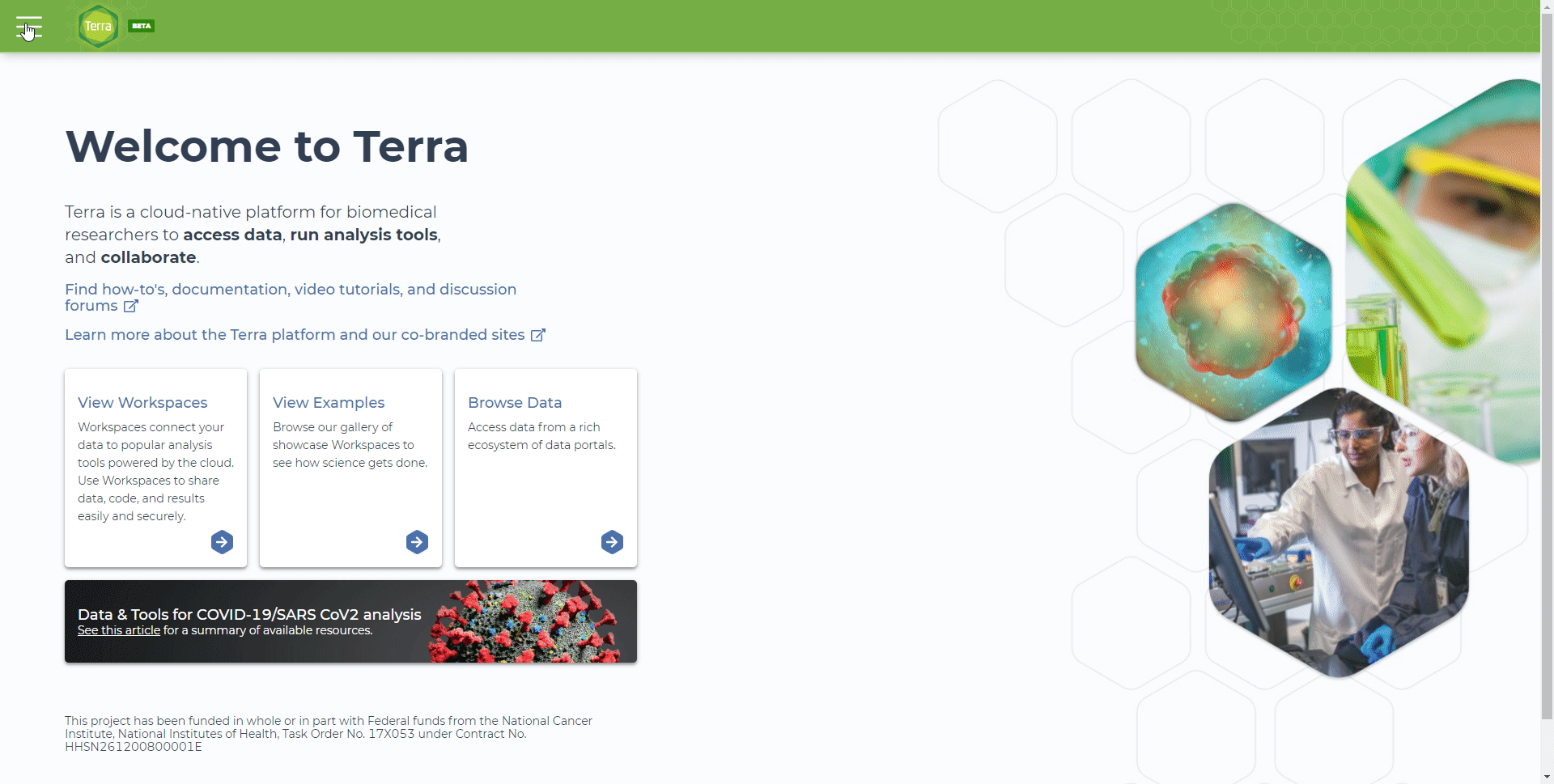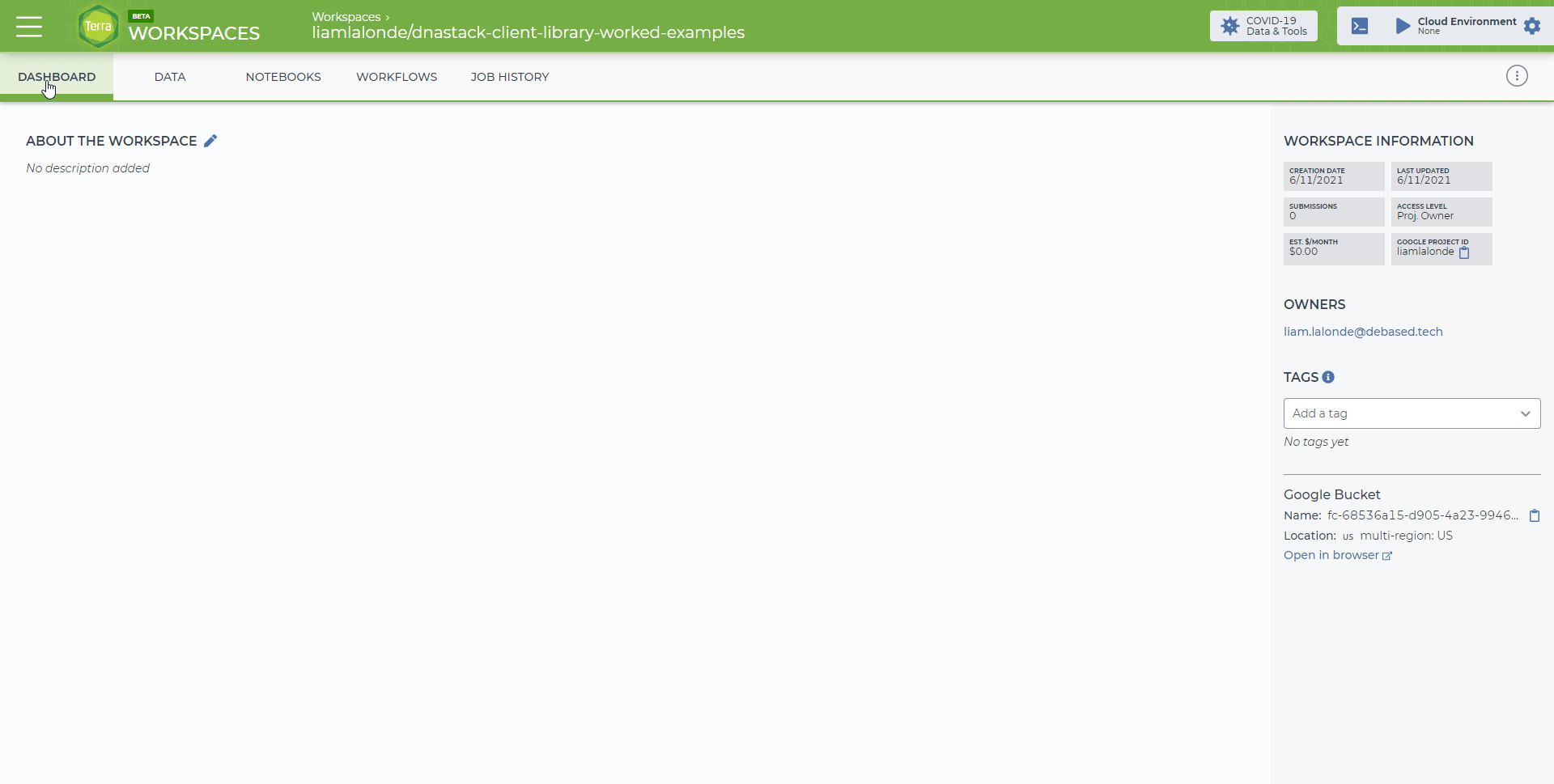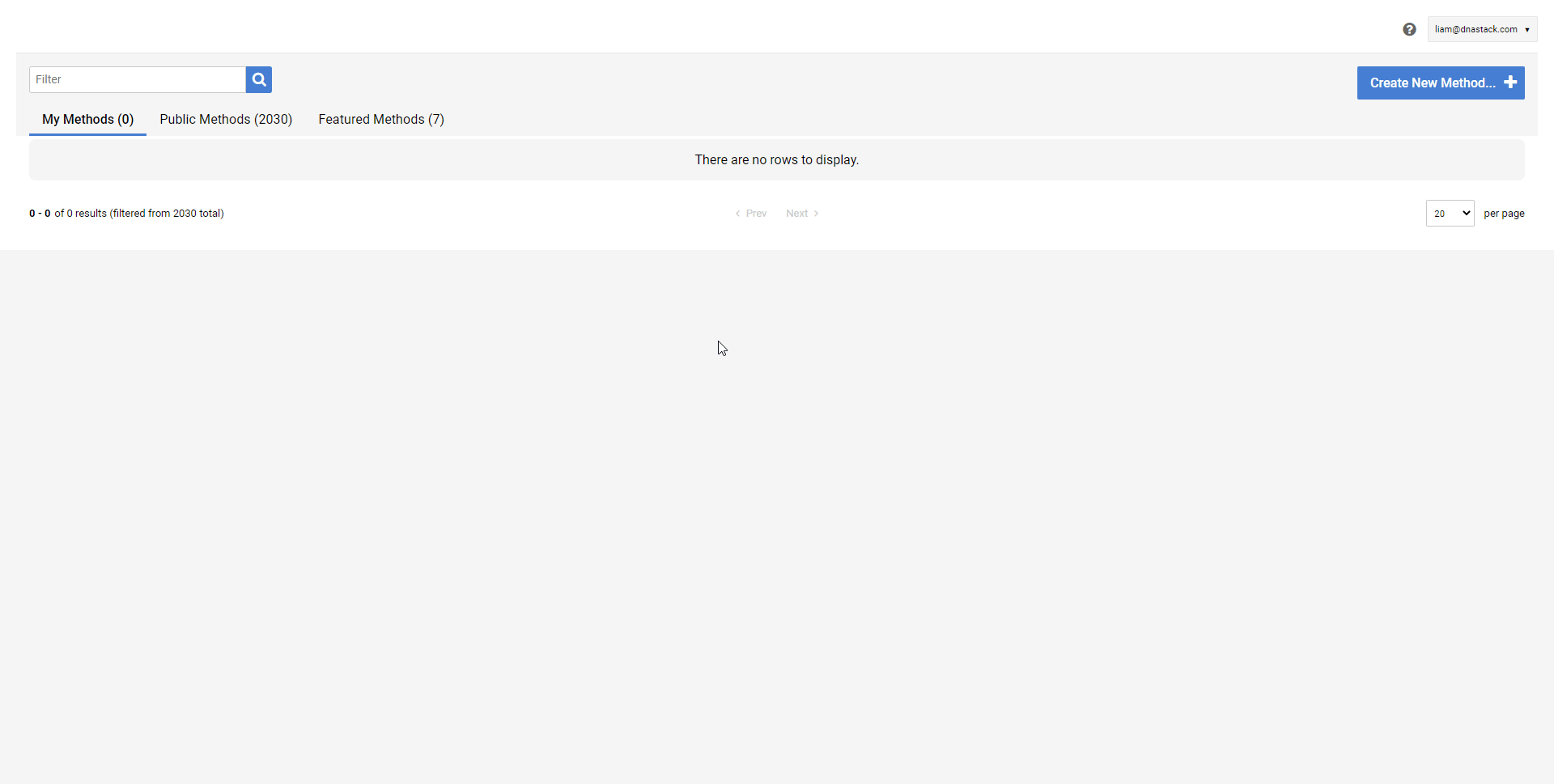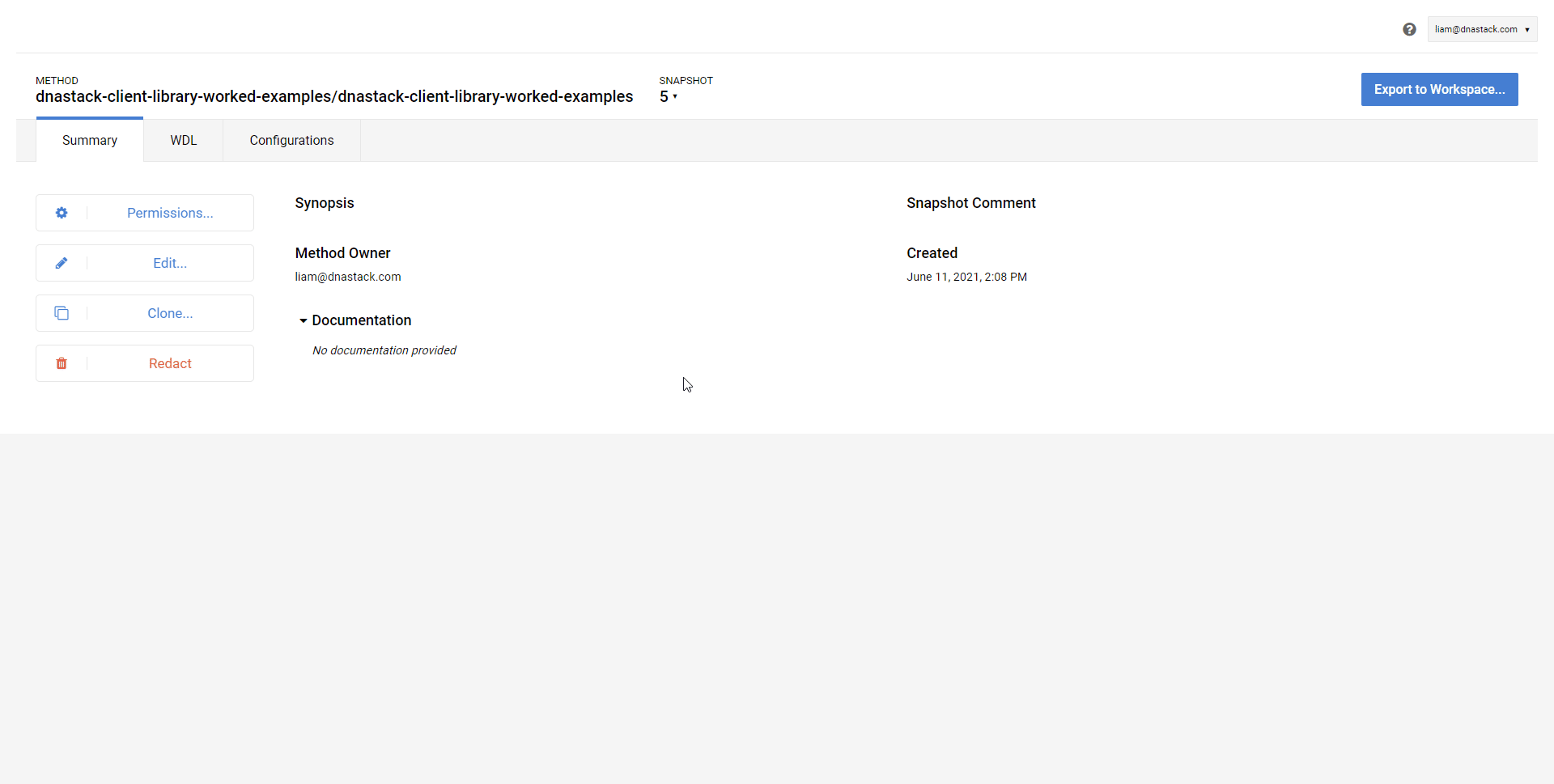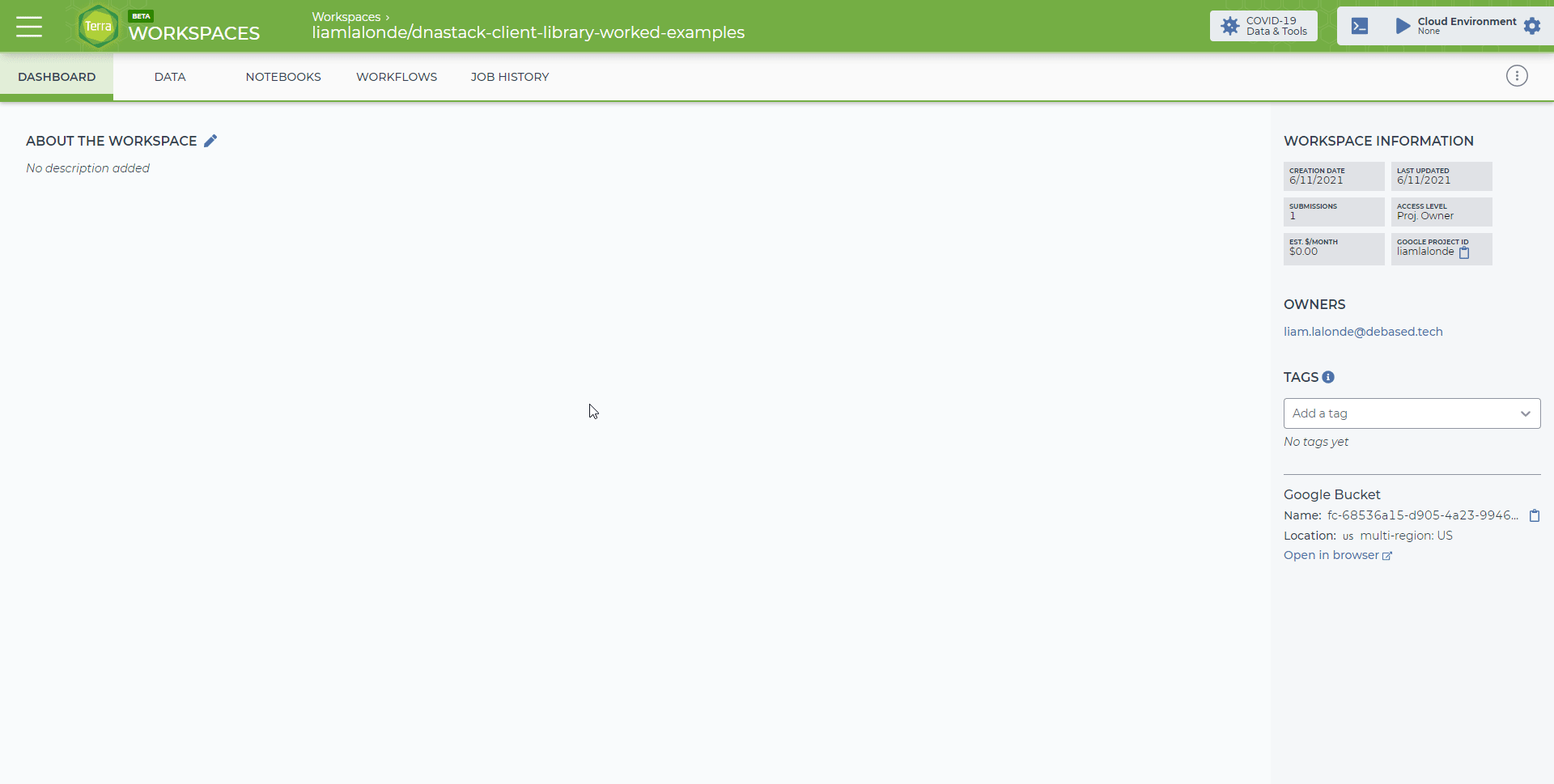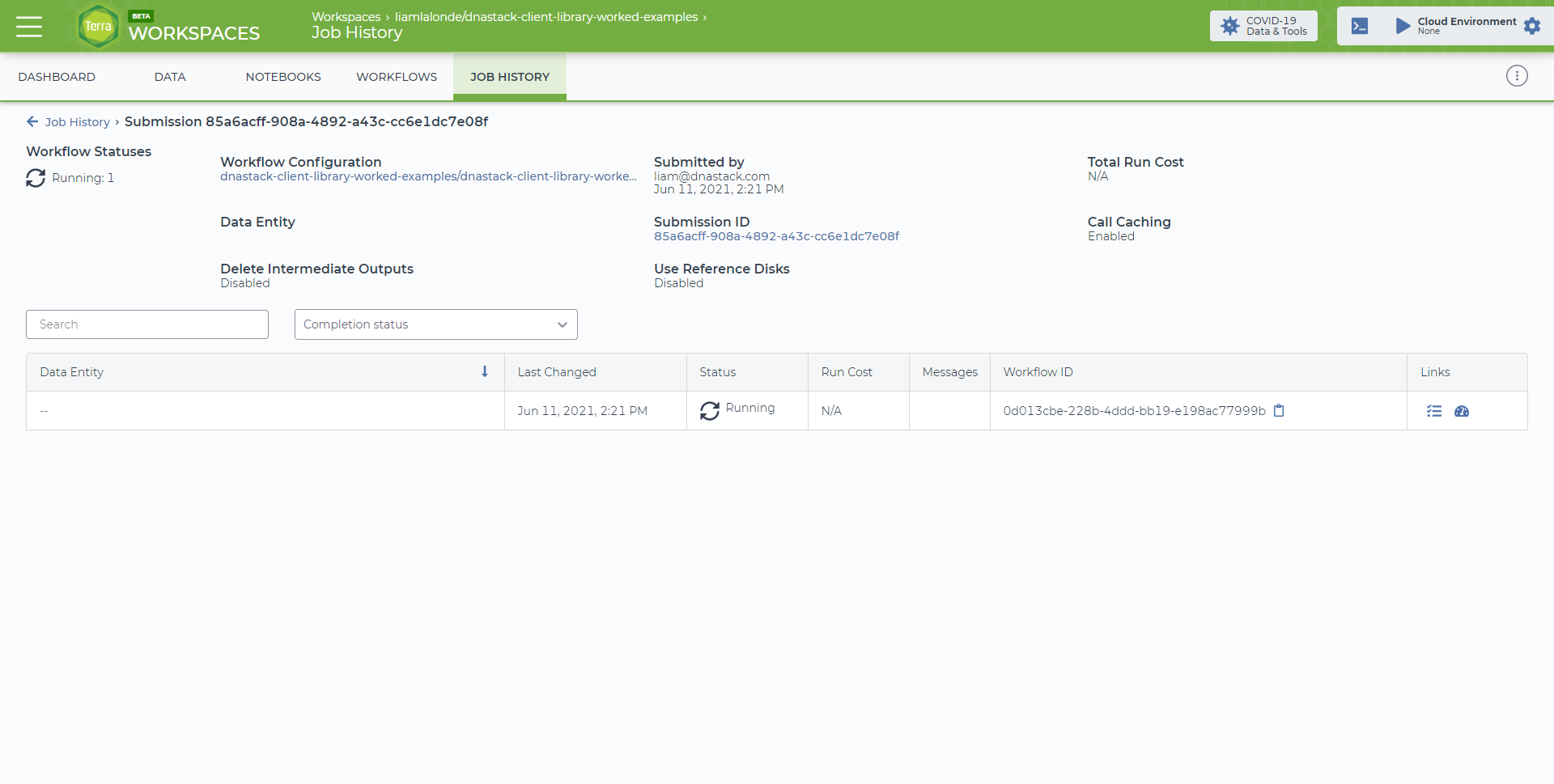Terra
Terra is a fully managed bioinformatics platform powered by the Google Cloud Platform and Cromwell. It natively supports workflows in the WDL format. Below demonstrates how to run the 02_download_collection_files.wdl workflow via Terra. This workflow should take between 5-10 minutes to run.
Prerequisites
Before beginning, ensure you have the following:
- A Valid Google Account
- A Valid Google Cloud Platform Account (Free accounts available with $300 in free compute for a 90 day trial period)
- Terra Account
- (Optional) git
See getting started for a guide on how to link your GCP account and billing information to Terra Bio.
Getting Started
Download the worked examples repository containing the necessary workflow file 02_download_collection_files.wdl, by one of the following methods.
- Clone with Git
1git clone https://github.com/DNAstack/dnastack-client-library-worked-examples.git - Or download and unzip
Create a workspace that will house the workflow and output files. A cloud environment is not needed to run WDL workflows and can be skipped when prompted.
Importing the Workflow to Terra
Once your project has been setup, import the WDL workflow 02_download_collection_files.wdl to Terra by navigating to WORKFLOWS, and selecting Find a Workflow.
Common workflows can be obtained from Dockstore, or the Broad Institute. To import a custom workflow, select the Broad Methods Repository and log in using your Google account.
Select Create New Method, and upload 02_download_collection_files.wdl or copy and paste its contents.
Next, export the newly created workflow to your Terra workspace by selecting Export to Workspace, and Use Blank Configuration.
Running the Workflow
Return to your Terra workspace, and select the newly created workflow. By default, Terra workflows are set to output to data tables. Select Run workflow with inputs defined by file paths and press RUN ANALYSIS to start the workflow. Optionally, custom inputs can be specified.
Job progress can be monitored in the JOB HISTORY tab.
Once completed, the outputted files can be found in the DATA tab under Files. Downloading files from Terra (Google Cloud Bucket) will incur a fee depending on the size.